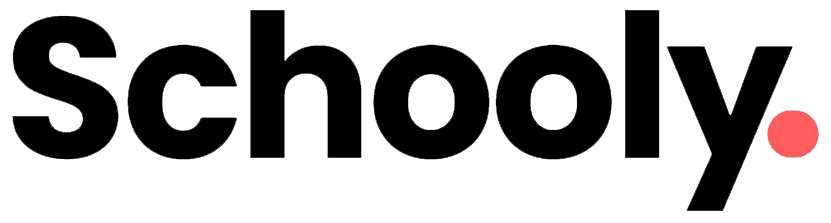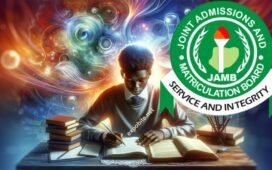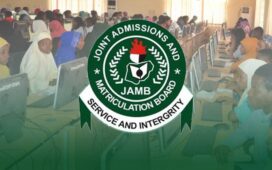Are you a prospective student looking to upload your O’Level result on the JAMB portal for the 2025/2026 admission session? Do you want to complete the process using just your smartphone without visiting a JAMB CBT center or office? If yes, this step-by-step guide is for you!
In this article, I’ll walk you through the easy steps to upload your WAEC, NECO, GCE, or NABTEB result on the JAMB portal using your phone. This is a crucial requirement for securing admission through the JAMB CAPS system, and failing to do so may jeopardize your chances of getting into your preferred institution or course.
Why You Need to Upload Your O’Level Result on JAMB Portal 2025/2026
The Joint Admissions and Matriculation Board (JAMB) mandates all candidates to upload their O’Level results for verification and admission processing. This ensures that students meet the minimum academic requirements for their chosen courses.
Key Reasons to Upload Your O’Level Result:
- Admission consideration – Without uploading, your school may not process your admission.
- JAMB CAPS acceptance – Even if offered admission, you can’t accept it without an uploaded result.
- Avoid disqualification – Some institutions reject candidates with missing results.
It’s best to upload your O’Level result immediately after receiving it from WAEC, NECO, GCE, or NABTEB.
When to Upload Your O’Level Result on JAMB Portal
You can upload your result at two different stages:
- During JAMB Registration – If you already have your result, scan and upload it as a PDF file during registration.
- After JAMB Registration – If your result wasn’t ready during registration, you can upload it later via your JAMB profile.
How to Upload O’Level Result on JAMB Portal Using Your Phone (2025/2026)
Requirements:
✔ A smartphone with internet access
✔ A PDF scanner app (e.g., CamScanner, Adobe Scan)
✔ Your JAMB registration number & password
✔ A clear scanned copy of your O’Level result (WAEC/NECO/GCE/NABTEB)
Step-by-Step Guide:
-
Scan Your O’Level Result
- Use a PDF scanner app to capture a clear copy of your result.
- Save the file in PDF format on your phone.
-
Visit the JAMB Portal
- Go to the official JAMB website: www.jamb.gov.ng.
- Click on “Login” at the top-right corner.
-
Log in to Your JAMB Profile
- Enter your JAMB registration number and password.
- Click “Login”.
-
Access JAMB CAPS
- Click on “Check Admission Status”.
- Select “Access my CAPS”.
-
Upload Your O’Level Result
- Click on “My O’Level Result”.
- Select “Upload Results”.
- Choose your exam type (WAEC/NECO/GCE/NABTEB) and exam year.
- Click “Choose File” and select the scanned PDF from your phone.
- Click “Upload” and wait for confirmation.
How to Verify Your O’Level Result Upload on JAMB Portal
To confirm a successful upload:
- Log in to your JAMB profile.
- Go to “Check Admission Status” > “Access my CAPS” > “My O’Level Result”.
- Your uploaded result should display with subjects, grades, and exam details.
If your result isn’t visible, repeat the upload process or contact JAMB support for assistance.
By following this guide, you’ll seamlessly upload your O’Level result and boost your chances of securing admission in your desired institution. Don’t delay—upload yours today! 🚀