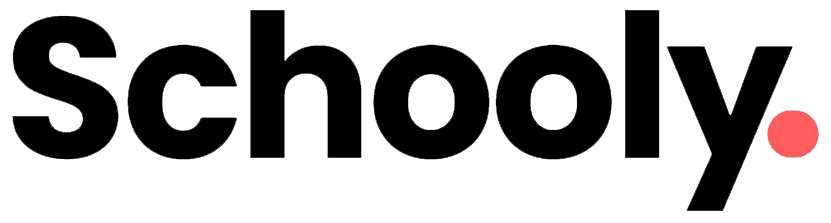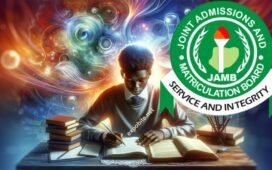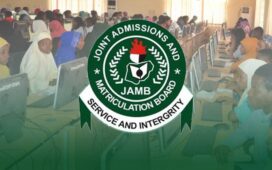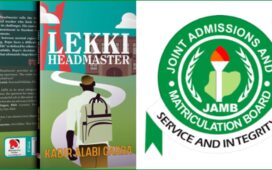If you’ve taken the JAMB UTME or Direct Entry (DE) exam, accessing the JAMB portal is essential for checking your admission status, JAMB result, printing admission letters, and making corrections to your details. In this step-by-step guide, we’ll explain how to log in to the JAMB portal using your registration number in simple terms.
What is a JAMB Registration Number?
Your JAMB registration number is a unique identifier given to you during JAMB registration. It’s printed on your JAMB registration slip and is required to access the JAMB e-Facility portal.
Why Do You Need to Log Into the JAMB Portal?
Logging into the JAMB portal allows you to:
✔ Check your JAMB result
✔ Verify your admission status
✔ Print your JAMB admission letter
✔ Correct mistakes in your JAMB details (name, date of birth, institution, course)
✔ Access JAMB CAPS (Central Admission Processing System)
Step-by-Step Guide to Login to JAMB Portal Using Registration Number
Step 1: Visit the Official JAMB Portal
- Open your browser (Chrome, Firefox, or Safari) and go to:
https://www.jamb.gov.ng
or directly to the JAMB e-Facility portal:
https://efacility.jamb.gov.ng
Step 2: Click on “CAPS (Candidates)” or “e-Facility”
- On the JAMB homepage, click on “CAPS (Candidates)” or “e-Facility” to proceed to the login page.
Step 3: Enter Your JAMB Registration Number
- In the first field, input your JAMB registration number (e.g., 12345678AB).
Step 4: Enter Your Password
- Type in the password you created during JAMB registration.
- If you forgot your password, click “Forgot Password” to reset it via email or SMS.
Step 5: Click “Login”
- After entering your details, click “Login” to access your JAMB profile dashboard.
What If You Forgot Your JAMB Registration Number?
If you can’t remember your JAMB registration number, try these solutions:
- Check Your JAMB Registration Slip – The number is printed on it.
- Check Your Email – JAMB sends a confirmation email with your registration details.
- Contact JAMB Support – Visit a JAMB office or call JAMB helpline (support@jamb.gov.ng).
What Can You Do After Logging Into the JAMB Portal?
Once logged in, you can:
✅ Check JAMB UTME/DE Result – Click “Check UTME Result” on your dashboard.
✅ Verify Admission Status – Go to “Check Admission Status” in JAMB CAPS.
✅ Print Admission Letter – If admitted, download and print your JAMB admission letter.
✅ Correct JAMB Details – Update name, date of birth, institution, or course.
How to Reset JAMB Portal Password
If you forgot your JAMB password, follow these steps:
- Go to JAMB e-Facility Portal
- Click “Forgot Password”
- Enter your email or registration number
- Follow the instructions sent to your email to reset your password.
JAMB Portal Login Issues & Solutions
| Problem | Solution |
|---|---|
| Forgotten Password | Click “Forgot Password” to reset. |
| Incorrect Login Details | Double-check your registration number & password. |
| JAMB Portal Not Loading | Clear browser cache or try a different browser. |
| Admission Status Not Showing | Ensure you’re checking via JAMB CAPS, not school portal. |
Mobile vs. Desktop: Which is Better for JAMB Portal?
- Mobile: Convenient but requires a stable internet connection. Use Chrome or Firefox.
- Desktop: Better for printing admission letters and detailed navigation.
JAMB Portal Security Tips
🔐 Avoid public Wi-Fi when logging in.
🔐 Never share your password with anyone.
🔐 Log out after each session to prevent unauthorized access.
For further assistance, visit the official JAMB website or contact JAMB support.
Need help? Drop a comment below! 🚀